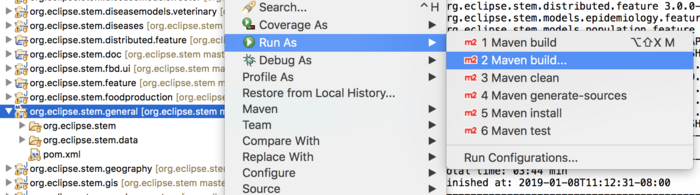Notice: this Wiki will be going read only early in 2024 and edits will no longer be possible. Please see: https://gitlab.eclipse.org/eclipsefdn/helpdesk/-/wikis/Wiki-shutdown-plan for the plan.
Difference between revisions of "Building the STEM RCP Application"
(→New since STEM 4.0.0) |
|||
| Line 57: | Line 57: | ||
(meaning it is not required to have a pom.xml file for each Java project). | (meaning it is not required to have a pom.xml file for each Java project). | ||
| − | |||
| − | |||
| − | |||
this will open another window to define which command can be used to run the build | this will open another window to define which command can be used to run the build | ||
| Line 68: | Line 65: | ||
see [[STEM_Eclipse_Setup#Build_the_STEM_Denominator_Data]] | see [[STEM_Eclipse_Setup#Build_the_STEM_Denominator_Data]] | ||
| + | ==== Run Maven ==== | ||
| + | |||
| + | |||
| + | To build the STEM product | ||
| + | # right click on org.eclipse.stem.general | ||
| + | # select Run as >>>> Maven build >>> | ||
| + | #: [[Image:STEMrunMaven.png|700px]] | ||
| + | # in the dialog that launches, leave the ''Goals'' field blank, click ''Apply'', and ''Run'' | ||
| + | # Don't worry about the console output but you should no longer see errors. | ||
| + | # If you are still seeing errors, try cleaning the workspace | ||
| + | #:# Select the ''' Project ''' menu and choose ''' Clean... ''' | ||
| + | #:# In the ''' Clean ''' dialog, choose ''' Clean All Projects ''' | ||
| + | #:# Click ''' OK ''' | ||
| + | #:# ''' Wait for Eclipse to clean and re-build STEM ''' | ||
== URLS for the Global Earth Science Climate data == | == URLS for the Global Earth Science Climate data == | ||
Revision as of 14:57, 8 January 2019
Weekly Build
Weekly STEM builds are regularly posted on the STEM website (about weekly).
Please see the category Weekly Integration Builds on the STEM download site
deprecated
If you are a developer and have already installed and run from the development environment, you can create your own build for supported platforms. After first following the instructions for Running STEM from the Development Environment:
# please go to the project org.eclipse.stem.ui # Open the file stem.product # On the right hand side click the link: "Eclipse Product export wizard" # select a destination directory # click finish
New since STEM 4.0.0
With the introduction of STEM 4.0, Stem is structured as a maven project containing two subprojects:
- org.eclipse.stem - org.eclipse.stem.data.
Both of them are maven projects. Project source code can be imported:
import >>>> Git >>>>> project from Git using git://git.eclipse.org/gitroot/stem/org.eclipse.stem.git
Or for committers by SSH
ssh://<commitername>@git.eclipse.org:29418/stem/org.eclipse.stem.git
be sure to upload your public key to: https://git.eclipse.org/r/#/dashboard/self
- click your name
- go to settings
- click on SSH keys
- add your public key
Or for committers by HTTPS
https://<<commitername>>@git.eclipse.org/r/stem/org.eclipse.stem.git
- NOTE: for HTTPS the password is different than for the rest of eclipse. You can generate a password here: https://git.eclipse.org/r/#/settings/http-password
Stem as a Maven project is using Tycho to make its build "pomless" (meaning it is not required to have a pom.xml file for each Java project).
this will open another window to define which command can be used to run the build
normally it is enough to write ?clean verify? in the Goals field then
click run
STEM data is still built using Ant as described previously see STEM_Eclipse_Setup#Build_the_STEM_Denominator_Data
Run Maven
To build the STEM product
- right click on org.eclipse.stem.general
- select Run as >>>> Maven build >>>
- in the dialog that launches, leave the Goals field blank, click Apply, and Run
- Don't worry about the console output but you should no longer see errors.
- If you are still seeing errors, try cleaning the workspace
- Select the Project menu and choose Clean...
- In the Clean dialog, choose Clean All Projects
- Click OK
- Wait for Eclipse to clean and re-build STEM
URLS for the Global Earth Science Climate data
users
git://git.eclipse.org/gitroot/stem/org.eclipse.stem.data.earthscience.git
committers
https://git.eclipse.org/r/stem/org.eclipse.stem.data.earthscience.git ssh://user_id@git.eclipse.org:29418/stem/org.eclipse.stem.data.earthscience.git