Notice: this Wiki will be going read only early in 2024 and edits will no longer be possible. Please see: https://gitlab.eclipse.org/eclipsefdn/helpdesk/-/wikis/Wiki-shutdown-plan for the plan.
Difference between revisions of "BirtPOJO Viewer WebSphere Deployment"
| Line 17: | Line 17: | ||
b) Click the name of the deployed application birt_war to enter configuration page.<br> | b) Click the name of the deployed application birt_war to enter configuration page.<br> | ||
c) Click Manage Modules link in Modules.<br> | c) Click Manage Modules link in Modules.<br> | ||
| − | [[Image:BIRTPOJOManagemodules.jpg]] | + | [[Image:BIRTPOJOManagemodules.jpg]]<br> |
| − | d) Click Eclipse BIRT Report Viewer in Module list. | + | d) Click Eclipse BIRT Report Viewer in Module list.<br> |
| − | [[Image:Birtpojowebsphere2.png]] | + | [[Image:Birtpojowebsphere2.png]]<br> |
| − | e) In General Properties page, select “Classes loaded with application class loader first” option for Class loader order, click OK. | + | e) In General Properties page, select “Classes loaded with application class loader first” option for Class loader order, click OK.<br> |
| − | [[Image:Birtpojowebsphere3.png]] | + | [[Image:Birtpojowebsphere3.png]]<br> |
| − | f) Save the Master Configuration. | + | f) Save the Master Configuration.<br> |
Revision as of 11:07, 20 June 2011
< To: BIRT Project
BIRT POJO Viewer WebSphere Deployment
Install and Deploy Steps
1. Download the BIRT Runtime and extract the contents.
2. Remove org.apache.xerces, org.apache.resolver, org.apache.serilizer
from the birt-runtime-version\WebViewerExample\WEB-INF\lib folder.
3. WAR the WebViewerExample directory to birt.war.
4. Start WebSphere Server.
5. Open console web page.
6. Log in.
7. Install BIRT Runtime(e.g. birt.war from runtime download) through console.
8. Configure BIRT Application:
a) Click Enterprise Applications in left menu.
b) Click the name of the deployed application birt_war to enter configuration page.
c) Click Manage Modules link in Modules.
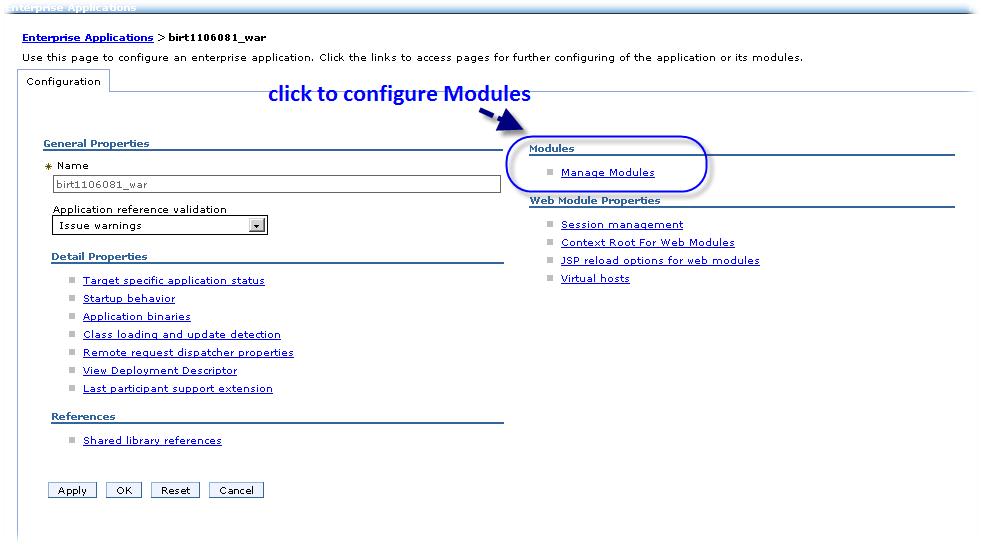
d) Click Eclipse BIRT Report Viewer in Module list.
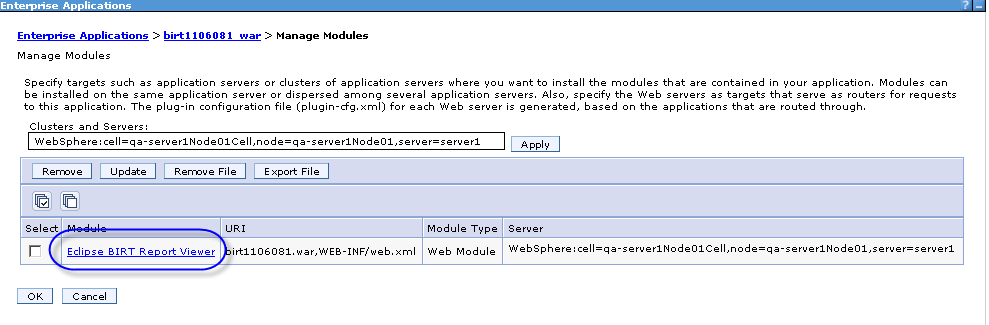
e) In General Properties page, select “Classes loaded with application class loader first” option for Class loader order, click OK.
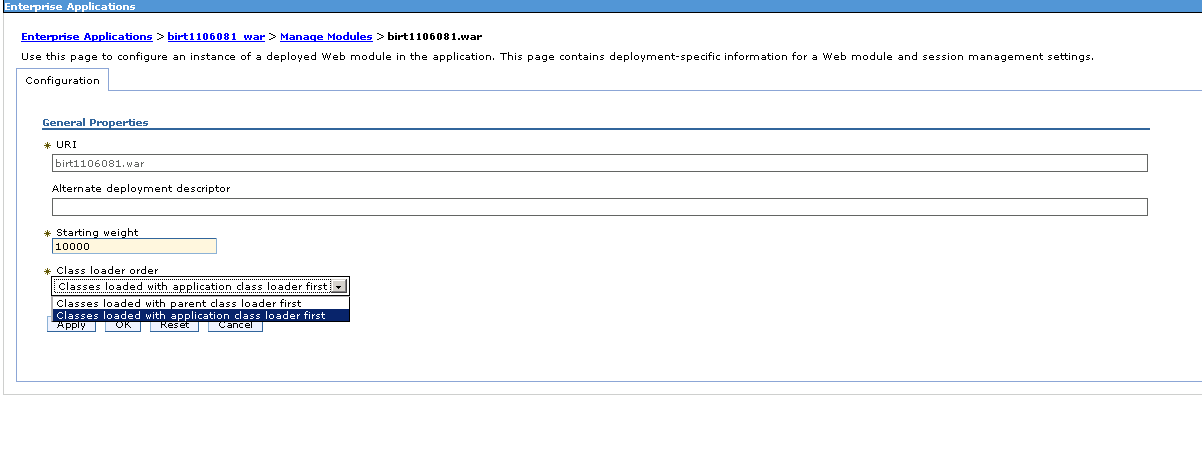
f) Save the Master Configuration.
