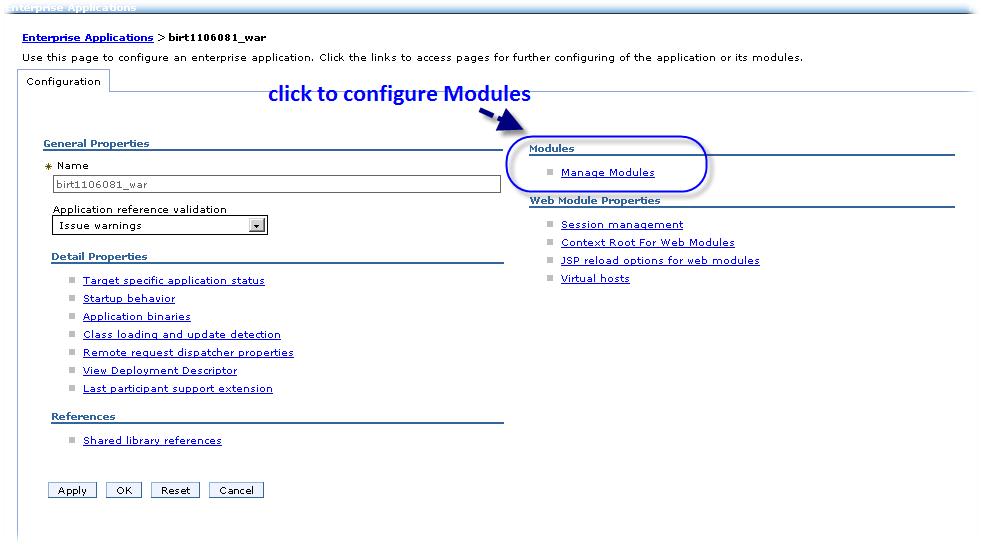Notice: this Wiki will be going read only early in 2024 and edits will no longer be possible. Please see: https://gitlab.eclipse.org/eclipsefdn/helpdesk/-/wikis/Wiki-shutdown-plan for the plan.
Difference between revisions of "BirtPOJO Viewer WebSphere Deployment"
(New page: __TOC__ ==BIRT POJO Viewer WebSphere Deployment== Install and Deploy Steps 1. Start WebSphere Server. 2. Open console web page. 3. Log in. 4. Install BIRT Runtime(e.g. birt.war from runt...) |
(→BIRT POJO Viewer WebSphere Deployment) |
||
| Line 4: | Line 4: | ||
Install and Deploy Steps | Install and Deploy Steps | ||
| − | 1. Start WebSphere Server. | + | 1. Start WebSphere Server.<br> |
| − | 2. Open console web page. | + | 2. Open console web page.<br> |
| − | 3. Log in. | + | 3. Log in.<br> |
| − | 4. Install BIRT Runtime(e.g. birt.war from runtime download) through console. | + | 4. Install BIRT Runtime(e.g. birt.war from runtime download) through console.<br> |
| − | 5. Configure BIRT Application: | + | 5. Configure BIRT Application:<br> |
| − | + | a) Click Enterprise Applications in left menu.<br> | |
| − | + | b) Click the name of the deployed application birt_war to enter configuration page.<br> | |
| − | + | c) Click Manage Modules link in Modules.<br> | |
| − | [[Image: | + | [[Image:BIRTPOJOManagemodules.jpg]] |
Revision as of 11:41, 16 June 2011
BIRT POJO Viewer WebSphere Deployment
Install and Deploy Steps
1. Start WebSphere Server.
2. Open console web page.
3. Log in.
4. Install BIRT Runtime(e.g. birt.war from runtime download) through console.
5. Configure BIRT Application:
a) Click Enterprise Applications in left menu.
b) Click the name of the deployed application birt_war to enter configuration page.
c) Click Manage Modules link in Modules.