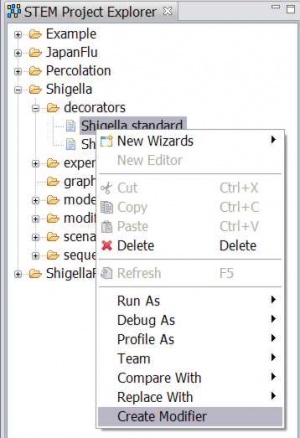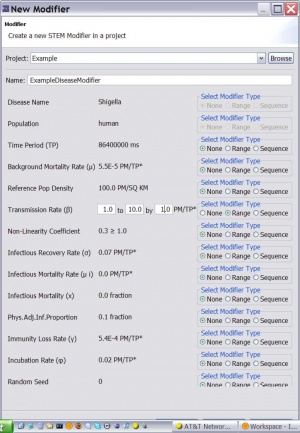Notice: this Wiki will be going read only early in 2024 and edits will no longer be possible. Please see: https://gitlab.eclipse.org/eclipsefdn/helpdesk/-/wikis/Wiki-shutdown-plan for the plan.
Batch Mode (Running Experiments)
Create a new Experiment
Overview:
An Experiment is a collection of modifiers with a link to a Scenario An experiment can run just like a scenario can run. When you run an experiment it creates a Batch A Batch is an executable that spawns off (a sequence of) simulations. The Experiment uses modifiers to make changes to the scenario then run a simulation from each.
New View: Active Batches (analogous to Active Simulations)
1) create your scenario
2) in the editor you can create modifiers for models, decorators (a disease model), or graphs. To create a modifier for a disease, for example, find your disease in the STEM Project explorer. Select it, right click on your disease, and chose create a modifier as shown in figure 1.
Figure 1a,b: Creating a new modifier for a particular disease in an existing scenario
This will launch a new dialog to help you create a modifier that can be added to an experiment (see figure 2). In the new modifier dialog, for example, under Transmission rate select "range" (sequence not yet enabled) and specify the range as shown in figure 2.
3) On top, select "Experiment Model" to launch the experiment wizard (Figure 2) drag the scenario into the experiment drag any number of modifiers into the experiment
click on the experiment, right click, and run it.
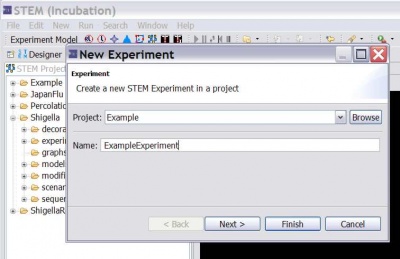 Figure 2: The New Experiment Wizard.
Figure 2: The New Experiment Wizard.
Save your work at this point by hitting ctrl-s
You run an experiment the same way you run a scenario. In the STEM Project Explorer click on the experiment, right click, and select run.