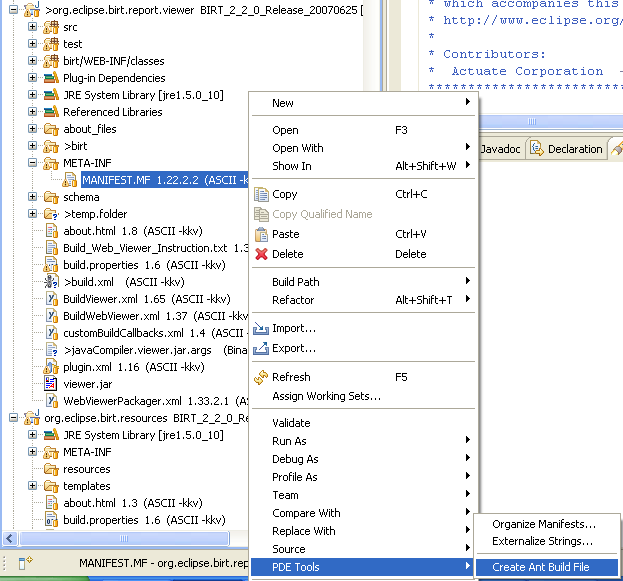Notice: this Wiki will be going read only early in 2024 and edits will no longer be possible. Please see: https://gitlab.eclipse.org/eclipsefdn/helpdesk/-/wikis/Wiki-shutdown-plan for the plan.
BIRT/FAQ/Birt Project
< To: BIRT/FAQ
Contents
- 1 Release Schedule
- 2 Project Source
- 2.1 Q: Where can I find the BIRT project source?
- 2.2 Q: I'm behind a firewall and cannot access CVS. Is there another way to access the source?
- 2.3 Q: How do I build BIRT?
- 2.4 Q: How do I build the 2.2 BIRT Viewer?
- 2.5 Q: How can I check out BIRT source code according to certain map files?
- 2.6 Q: How do I run BIRT JUnit Tests?
- 3 Contribution
- 4 Futures
Release Schedule
Q: What is the BIRT release schedule?
The latest BIRT release schedule can be found on the BIRT Project Development Plan pages.
Project Source
Q: Where can I find the BIRT project source?
BIRT source is in the Eclipse CVS system. Full information for obtaining and building the source is available on the BIRT Build page.
Q: I'm behind a firewall and cannot access CVS. Is there another way to access the source?
Eclipse provides an HTML interface into CVS. Be sure to select the BIRT Project to see the BIRT sources.
Q: How do I build BIRT?
Complete instructions are available on the Build page.
For building BIRT 2.1.3 or 2.2, those instructions are out of date (2.1.1). The following instruction will (hopefully) be migrated there at some point, after being tested for correctness and modified as needed.
Building BIRT 2.1.3 (pre-release) under Windows.
1/ Install the BIRT report designer all-in-one.
a/ Download BIRT Designer Full Eclipse Install (birt-report-designer-all-in-one-2.1.3-S20070705.zip) from http://europa-mirror1.eclipse.org/birt/downloads/build.php?build=S-R1-2.1.3-S20070705-200707051847.
b/ Open it with your favorite ZIP utility.
c/ Extract all files (with paths preserved) to a base directory (I used c:\birtdev213). This should create a single eclipse subdirectory (c:\birtdev213\eclipse) containing all the needed files.
d/ Create a shortcut to c:\birtdev213\eclipse\eclipse.exe.
2/ Initial configuration.
a/ Start the eclipse program.
b/ Append "\birtdev213" to the workspace path to keep it separate from your other workspaces.
c/ Select the checkbox "Use this as the default..." then press OK.
d/ Click on the workbench icon.
e/ Select Windows|Preferences from the menu.
f/ Under Java|Compiler, set the Compiler Compliance Level to 1.4, deselect Use default compliance settings, then set generated class compatibility and source compatibility to 1.4.
g/ Under Java|InstalledJREs, add a Java 1.4 compiler (I used Suns latest Java 1.4.2, setting the JRE name to jre1.4.2 and the JRE home directory to C:\Program Files\Java\jre1.4.2_14, its default install location).
h/ Make this the default for new projects by selecting its checkbox under Java|InstalledJREs.
i/ Let the workspace do its full rebuild (of zero projects, relatively fast :-).
3/ Attach to the CVS repository.
a/ Use Window|OpenPerspective|Other to list the available perspectives.
b/ Select CVS Repository Exploring and click on OK.
c/ Right-click in the CVS Repositories pane and select New|RepositoryLocation.
d/ Enter dev.eclipse.org for the Host, /cvsroot/birt for the Repository Path and anonymous for the User. Click on Finish button.
4/ Check out and build source.
a/ Under CVS Repositories, expand :pserver:anonymous@dev.eclipse.org:/cvsroot/birt, then expand Versions, then source.
b/ Expand sourceBIRT_2_1_3_RC_20070606 (the S20070705 stable builfd doesn't seem to be labelled in CVS yet).
c/ Select ALL projects by clicking on com.lowagie.itext, scrolling down and shift-clicking on org.w3c.sac.feature.
d/ Deselect (using control-click) org.eclipse.birt.build, all projects beginning with org.eclipse.birt.report.tests (that one plus .chart, .engine, .engine.emitter.html, .model and .viewer) and org.eclipse.birt.tests.data.
e/ Right-click on one of the selected projects and choose Check Out option.
f/ It should start checking out 139 folders. Click the Run in Background button and switch back to the Java perspective (menu item Window|ClosePerspective).
g/ At the bottom of the window, you should see the text "Checking out 139 folders from CVS (0%)". You can click on the "conveyer belt" icon to the right of this to open the Progress tab for more detail. In either case, go grab a coffee. This will take some time.
h/ Auto build will then start, this will also take some time and you'll see a lot of activity in the Progress tab if you opened it.
5/ After all the projects have been built, you'll end up with no errors and 2,209 warnings (see the Problems tab in the lower pane).
Building BIRT 2.2 under Windows.
1/ Install the BIRT report designer all-in-one.
a/ Download BIRT Designer Full Eclipse Install (birt-report-designer-all-in-one-2_2_0.zip) from http://europa-mirror1.eclipse.org/birt/downloads/build.php?build=R-R1-2_2_0-200706261010.
b/ Open it with your favorite ZIP utility.
c/ Extract all files (with paths preserved) to a base directory (I used c:\birtdev22). This should create a single eclipse subdirectory (c:\birtdev22\eclipse) containing all the needed files.
d/ Create a shortcut to c:\birtdev22\eclipse\eclipse.exe.
2/ Initial configuration.
a/ Start the eclipse program.
b/ Append "\birtdev22" to the workspace path to keep it separate from your other workspaces.
c/ Select the checkbox "Use this as the default..." then press OK.
d/ Click on the workbench icon.
e/ Select Windows|Preferences from the menu.
f/ Under Java|Compiler, set the Compiler Compliance Level to 5.0.
g/ Under Java|InstalledJREs, add a Java 5 compiler (I used Suns latest Java 5, setting the JRE name to jre1.5.0 and the JRE home directory to C:\Program Files\Java\jre1.5.0_11, its default install location).
h/ Make this the default for new projects by selecting its checkbox under Java|InstalledJREs.
i/ Let the workspace do its full rebuild (of zero projects, relatively fast :-).
3/ Attach to the CVS repository.
a/ Use Window|OpenPerspective|Other to list the available perspectives.
b/ Select CVS Repository Exploring and click on OK.
c/ Right-click in the CVS Repositories pane and select New|RepositoryLocation.
d/ Enter dev.eclipse.org for the Host, /cvsroot/birt for the Repository Path and anonymous for the User. Click on Finish button.
4/ Check out and build source.
a/ Under CVS Repositories, expand :pserver:anonymous@dev.eclipse.org:/cvsroot/birt, then expand Versions, then source.
b/ Expand sourceBIRT_2_2_0_Release_20070625.
c/ Select ALL projects by clicking on com.lowagie.itext, scrolling down and shift-clicking on org.w3c.sac.feature.
d/ Deselect (using control-click) org.eclipse.birt.build, org.eclipse.birt.data.oda.adapter.dtp and all projects beginning with org.eclipse.birt.report.tests (that one plus .chart, .engine, .engine.emitter.html, .model and .viewer).
e/ Right-click on one of the selected projects and choose Check Out option.
f/ It should start checking out 140 folders. Click the Run in Background button and switch back to the Java perspective (menu item Window|ClosePerspective).
g/ At the bottom of the window, you should see the text "Checking out 140 folders from CVS (0%)". You can click on the "conveyer belt" icon to the right of this to open the Progress tab for more detail.
h/ Auto build will then start, this will also take some time and you'll see a lot of activity in the Progress tab if you opened it.
5/ After all the projects have been built, you'll end up with no errors and 25,800 warnings (see the Problems tab in the lower pane).
Q: How do I build the 2.2 BIRT Viewer?
1. Install BIRT prerequisite in Eclipse home. (You can use the allinone download to get all prerequisites.
2. Download or import BIRT source code in workspace.
3. Change viewer code.
4. Right click on the MANIFEST.MF of org.eclipse.birt.report.viewer.
Select “PDE tools”-> “Create Ant Build File.
5. The PDE build will generate the build.xml under the root folder of org.eclipse.birt.report.viewer.
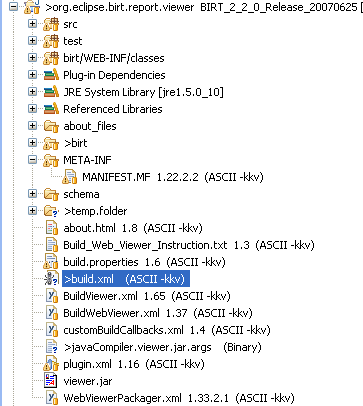
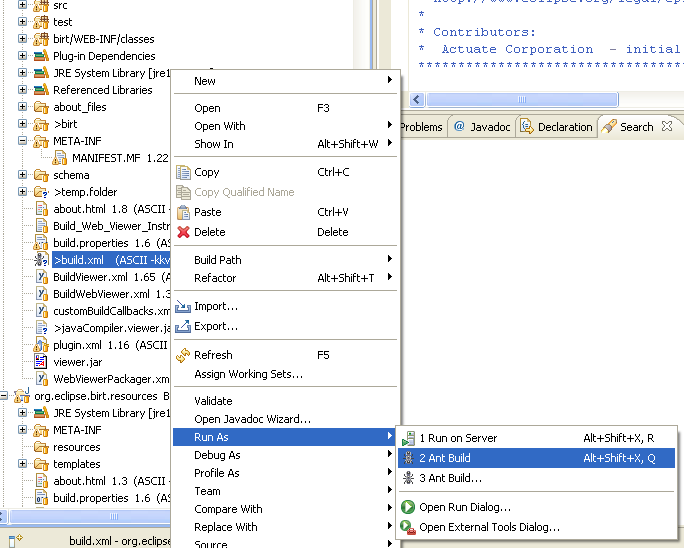
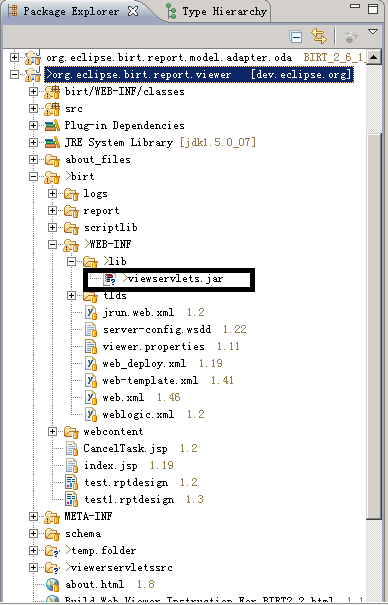
Q: How can I check out BIRT source code according to certain map files?
This is only supported in BIRT 2.2 and only in headless mode. You need to know the exact version of map file(org.eclipse.birt.releng) before you perform the steps.
The full instructions can be found in readme.html under project org.eclipse.birt.releng.util.
The steps for check out BIRT source code according to certain map files:
1. Check out the project org.eclipse.birt.releng.util from /cvsroot/birt.
2. Check out the Eclipse BaseBuilder org.eclipse.eclipse.basebuilder from /cvsroot/eclipse.
3. Setup the properties in org.eclipse.birt.releng.util/build.properties with correct value:
(In this example, the main working dir is d:/releng, the Integration build tag on map file is v20070206)
buildDirectory=d:/releng/src eclipse.pdebuild.scripts=d:/releng/org.eclipse.releng.basebuilder/plugins/org.eclipse.pde.build/scripts eclipse.pdebuild.templates=d:/releng/org.eclipse.releng.basebuilder/plugins/org.eclipse.pde.build/templates eclipse.pdebuild.home=d:/releng/org.eclipse.releng.basebuilder builderDir=d:/releng/org.eclipse.birt.releng.util/ mapVersionTag=v20070206 basebuilder=d:/releng/org.ecliplse.releng.basebuilder
4. Start the build by simply running getSourceCodeByBuildTag.bat under d:/releng/org.eclipse.birt.releng.util. 5. After finishing executing, source code can be found in ${buildDirectory}/plugins
Q: How do I run BIRT JUnit Tests?
Please follow instructions on Build-Junit page.
Contribution
Q: How can I contribute to the BIRT Project?
BIRT is an open source project and seeks contributions in many areas:
- Answer questions in the newsgroup. – As BIRT grows, new people will come to BIRT and ask questions that more experienced users have already answered. A great way to "give back" to the BIRT community is to answer such questions.
- Try out new builds & features and report suggestions & problems. – BIRT uses an incremental development process: "release early and often." If you're adventerous, try out new builds & features and let us know about bugs, or ways to improve the product.
- Platform, driver, app server and other integration issues. – The team tests BIRT on a set of plaforms identified in the Project Plan. If you work on a different platform, please try BIRT and report any problems that you find. File bugs using Bugzilla. Please be as specific as possible, since the development team does not have access to your platform.
- Examples. – Examples help users quickly see what BIRT can do, show how to accomplish tasks, and help the development team visualize how BIRT is used in practice. You can contribute a static example (HTML output of a report), a report design, a code example and more. Please let us know on the newsgroup that you've got an example and we'll work with you to get it onto the web site.
- Articles. – Articles can include how-to, tutorials, case studies, or brief notes about how to solve a particular problem, integrate with a particular bit of sofware and so on. Please let us know via the newsgroup and we'll work with you to get it onto the web site.
- Bug fixes. – If you discover a problem or enhancement, and have the time & skills to track down the problem and find a fix; you can submit the fix to the development team as a Bugzilla entry.
Q: How can I help develop BIRT by contributing code?
Interested in joining the BIRT project as a code contributor? Maybe you found a bug and made a patch to the source code to address this, or perhaps you would like to make significant contribution in a specific area.
Eclipse has an extensive process for code contributions and you can find more information on this topic on the How to Contribute to the BIRT Project page.
In brief, you have to earn the right to be Committer. This is done by submitting code patches, bug fixes, etc. or by making a significant contribution in some other way.
Q: Which codeline do I check out from CVS to create my patch?
Instructions about which codeline to use, and contributing to already released versions of BIRT are available on the Which Codeline page.
Futures
Q: How do I find out what the BIRT Project Team is working on next?
The development team publishes Development Plans for all upcoming releases to keep the community informed and provide a mechanism for feedback.
In addition, the Eclipse Bugzilla system is used to track all projects, big and small, that are being worked on for the BIRT project. You can query the Bugzilla system to find out what is assigned to any particular BIRT release.
Q: What other projects might fit within the BIRT project?
The BIRT Project has chosen to focus on reporting for the initial releases. Other possible projects could expand BIRT into many of the dimensions of Business Intelligence:
- Data Modeling tools for defining schemas, meta data.
- ETL (Extract, Transform, Load) tools for creating and maintaining the data warehouse.
- APIs and Frameworks to build business-user query tools for with flexible ad hoc access to data.
- Analysis tools that enable power-users to slice-and-dice the same data.
Q: How does the BIRT project relate to TPTP, Data Tools, etc.
Eclipse is an active, growing community with new top-level projects being created at a lively pace. The BIRT PMC has an active dialog with these other projects to understand where BIRT can leverage existing or proposed functionality. With a community as dynamic as Eclipse, we adjust our plans to incorporate new functionality as the community evolves.