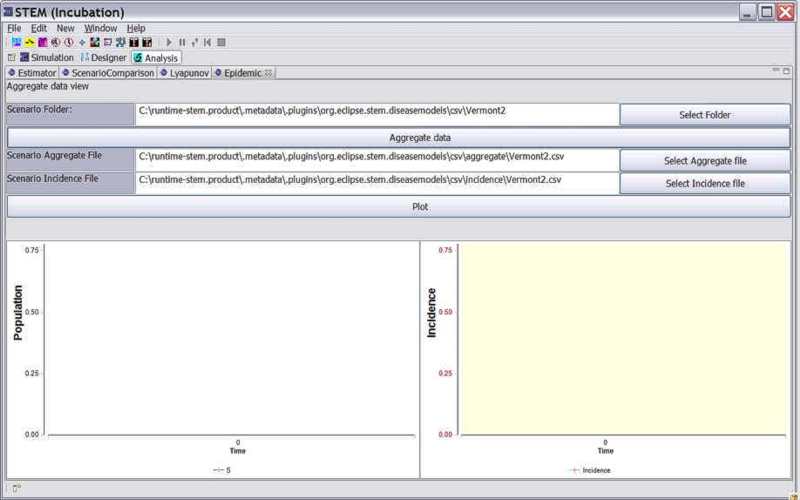Notice: this Wiki will be going read only early in 2024 and edits will no longer be possible. Please see: https://gitlab.eclipse.org/eclipsefdn/helpdesk/-/wikis/Wiki-shutdown-plan for the plan.
Difference between revisions of "Analysis"
(→Analyzing Data and Data Output from Scenarios) |
|||
| Line 1: | Line 1: | ||
| + | |||
| + | [[Image:STEM_SPLASH_TOPs.jpg]] | ||
| + | |||
== Analyzing Data and Data Output from Scenarios == | == Analyzing Data and Data Output from Scenarios == | ||
Revision as of 18:15, 24 September 2009
Analyzing Data and Data Output from Scenarios
The Analysis and Validation Perspective allows users to perform analysis, fitting, model comparison, and validation across multiple simulations and data sets. The Analysis perspective uses data from either complete simulation runs or data imported into STEM. The latter could be real bio-surveillance data in the appropriate CSV format or data from a completed simulation.
The purpose of this perspective is to hold the windows (and associated tools) that support various analysis operations on existing data. If the perspective is not visible once you start STEM, just go to the menu bar and click:
>Window>Open Perspective>Analysis
By default the Analysis perspective contains three views. However you can close any of these views and open others.
STEM currently enables the following types of analysis:
1. Estimating Model Parameters from External Data. This view is used to estimate model parameters from an existing data set (simulated or real).
2. The Epidemic View Aggregates data across locations for a given epidemic scenario and plots the aggregated data and disease incidence.
3. RMS Comparison between data sets Measures the RMS difference between two existing data sets (simulated or real).
4. Lyapunov Analysis Comparison of data from two existing scenarios (or real data sets) based on their trajectories in a Lyapunov Phase Space
As shown in the figure below, each type of analysis is available as a separate "View" or tabbed pane within the Analysis Perspective.