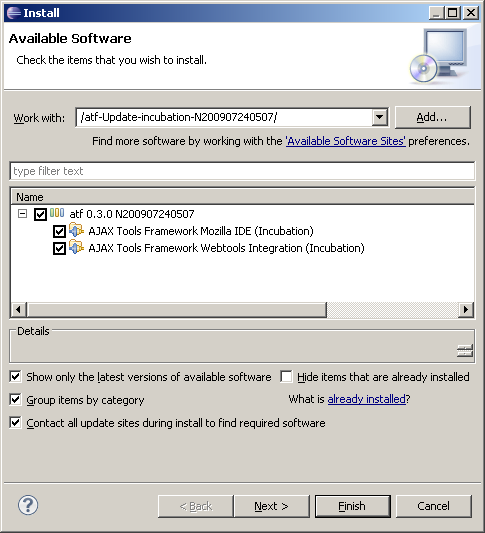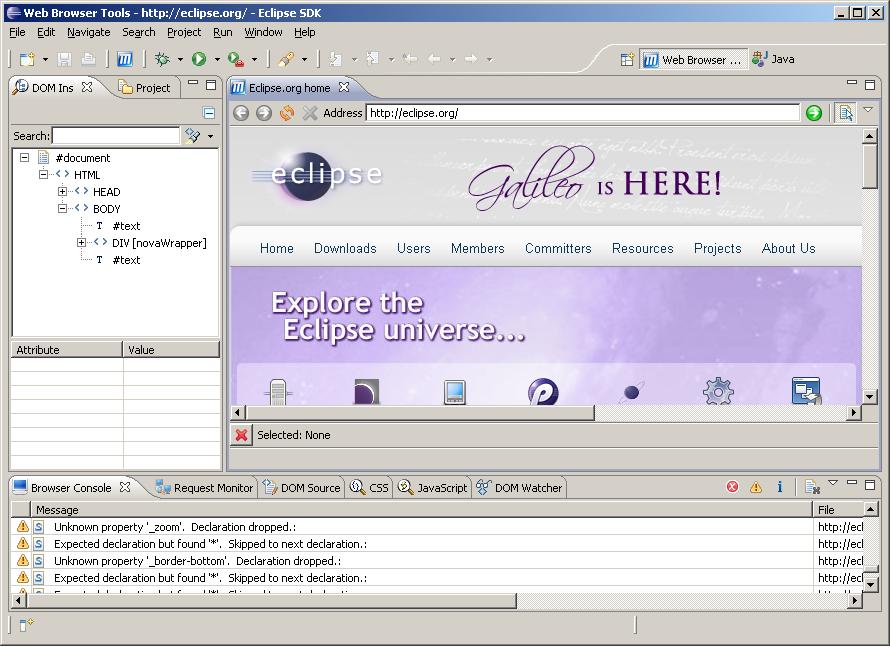Notice: this Wiki will be going read only early in 2024 and edits will no longer be possible. Please see: https://gitlab.eclipse.org/eclipsefdn/helpdesk/-/wikis/Wiki-shutdown-plan for the plan.
Difference between revisions of "ATF/Installing"
< ATF
| Line 7: | Line 7: | ||
* After a second, you should see available software. | * After a second, you should see available software. | ||
* Choose '''Mozilla XPCOM for Java''' and '''Mozilla Xulrunner'''. You don't need the third item - it contains Mozilla source code, useful for developers but not for users. | * Choose '''Mozilla XPCOM for Java''' and '''Mozilla Xulrunner'''. You don't need the third item - it contains Mozilla source code, useful for developers but not for users. | ||
| − | + | * Press "Next" and "Finish" and wait until Eclipse downloads and installs all selected items. You will be asked to restart Eclipse - you can skip that because restart will be required again in next step. | |
[[Image:atf_install1.png]] | [[Image:atf_install1.png]] | ||
| Line 16: | Line 16: | ||
* After a second, you should see available software. | * After a second, you should see available software. | ||
* Choose all items. | * Choose all items. | ||
| − | + | * Press "Next" and "Finish" and wait until Eclipse downloads and installs all selected items. You will be asked to restart Eclipse. | |
[[Image:atf_install2.png]] | [[Image:atf_install2.png]] | ||
| − | |||
| − | |||
| − | |||
5. '''Enjoy!'''. To start working with your new software, switch to '''Web Browser Tools''' perspective. | 5. '''Enjoy!'''. To start working with your new software, switch to '''Web Browser Tools''' perspective. | ||
Revision as of 03:15, 24 July 2009
Following page describes how to install Ajax Tools Framework.
1. Press Help -> Install New Software...
2. Select Mozilla part from Mozilla.org. It provides pieces to embed standard Mozilla browser inside Eclipse.
- In "Work with" field, paste following URL and press Enter: http://releases.mozilla.org/pub/mozilla.org/xulrunner/releases/1.8.1.3/contrib/eclipse/
- After a second, you should see available software.
- Choose Mozilla XPCOM for Java and Mozilla Xulrunner. You don't need the third item - it contains Mozilla source code, useful for developers but not for users.
- Press "Next" and "Finish" and wait until Eclipse downloads and installs all selected items. You will be asked to restart Eclipse - you can skip that because restart will be required again in next step.
3. Select Eclipse part from Eclipse.org. It integrates the Mozilla browser with Eclipse frameworks to let you inspect, analyze and debug extra information, that is not available in typical Mozilla-based browsers.
- In "Work with" field, paste following URL and press Enter: Yes.... we're working on that...
- After a second, you should see available software.
- Choose all items.
- Press "Next" and "Finish" and wait until Eclipse downloads and installs all selected items. You will be asked to restart Eclipse.
5. Enjoy!. To start working with your new software, switch to Web Browser Tools perspective.