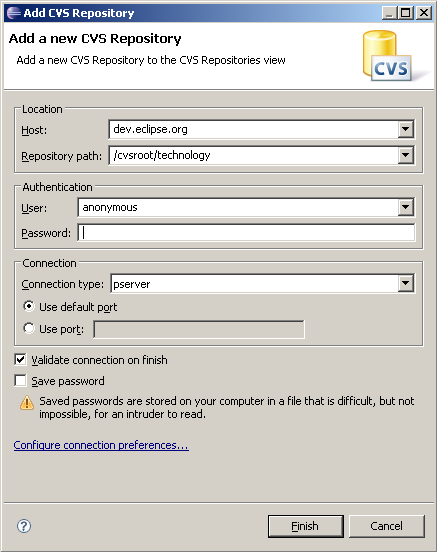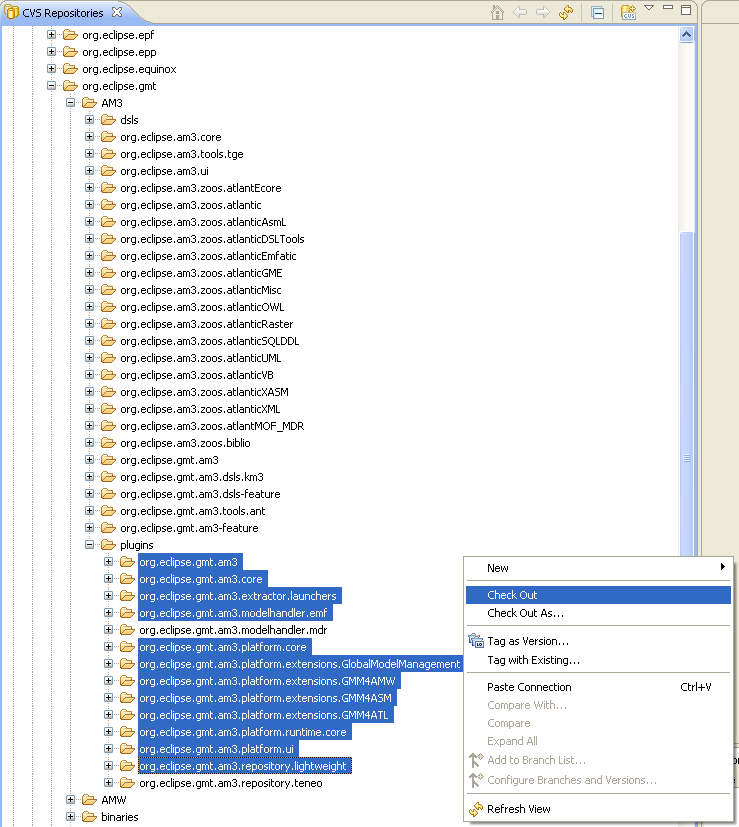Notice: this Wiki will be going read only early in 2024 and edits will no longer be possible. Please see: https://gitlab.eclipse.org/eclipsefdn/helpdesk/-/wikis/Wiki-shutdown-plan for the plan.
AM3/How Install New AM3 From CVS
Contents
Installation of the new AM3 (ATLAS MegaModel Management) prototype from CVS
Install Eclipse, EMF and ATL (optional)
In order to use the new AM3 (ATLAS MegaModel Management) prototype, you need Eclipse and EMF. AM3 has been developed under Eclipse 3.3. AM3 may be compatible with newest versions (we are currently testing it with Eclipse 3.4 and we do not find any specific issue for the moment). You can download Eclipse here: http://www.eclipse.org/downloads/ and EMF here: http://www.eclipse.org/emf/.
Unzip the Eclipse zip file; this will create an eclipse directory with every Eclipse files in it.
Unzip the EMF zip file from the same directory (it also contains an eclipse directory, with the EMF additional files to Eclipse).
Then, if you want to use the ATL-specific extension of the prototype, you have to install ATL by following the process explained in the "How Install ATL From CVS" Wiki page, of course without reinstalling Eclipse and EMF.
Configuration of CVS access
You should go to CVS Repository view (Window -> Open Perspective). Then you should add a new repository location. The required parameters are the followings:
You do not need a password.
Then, you can go to HEAD -> org.eclipse.gmt -> AM3 -> plugins. You can now select the projects as shown on the picture (note that selecting all the "org.eclipse.gmt.am3.platform.extensions.XXX" ones are not mandatory if you do not want to use the corresponding extensions) and check them out (this action is available in the context menu).
Configuration of AM3
Now, you need to go to the Plug-in perspective.
AM3 is ready to be tested. Just open the "Plug-in Development perspective" and launch a Run-time workbench (Click on Run -> Run as -> Run-time workbench).
You are ready to use the new AM3 prototype.