Notice: This Wiki is now read only and edits are no longer possible. Please see: https://gitlab.eclipse.org/eclipsefdn/helpdesk/-/wikis/Wiki-shutdown-plan for the plan.
Orion/Documentation/User Guide/Tasks/Navigating and searching
Contents
Searching for files
Type Ctrl+Shift+F to search for a file with a given name. Clicking a match will open a page for the file as if you had clicked it in the Navigator folder list. In many cases, this opens the Coding page on that file. If there is only a single match, simply press 'Enter' to open that file.
Searching for text within files
Starting search is very simple: just type or paste a keyword in the search entry field and hit enter. The result will be displayed in the same tab of your browser where you entered the keyword. The header of the result displays the total file number and the number range of the first page. Both literal and wild card search are supported. For example, "fo*ar" will hit all the files containing "foobar" while "fo??ar" will hit the same files. Please also note that the search ignores case.
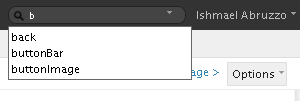 Type search terms in the search box in the upper right corner of the title area to search for terms across all files in the folder you are viewing. Matches will be displayed in the Search Results page.
Type search terms in the search box in the upper right corner of the title area to search for terms across all files in the folder you are viewing. Matches will be displayed in the Search Results page.
Search and replace across files
A global search and replace can be performed by first running a search from the search box, and then supplying a replace term in the Search Results page.
