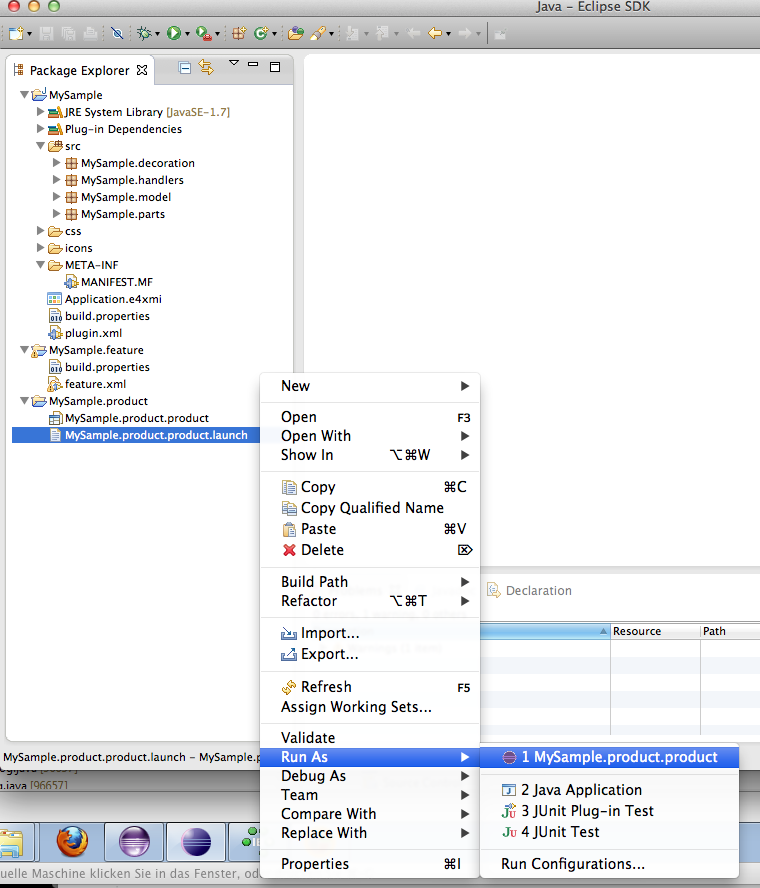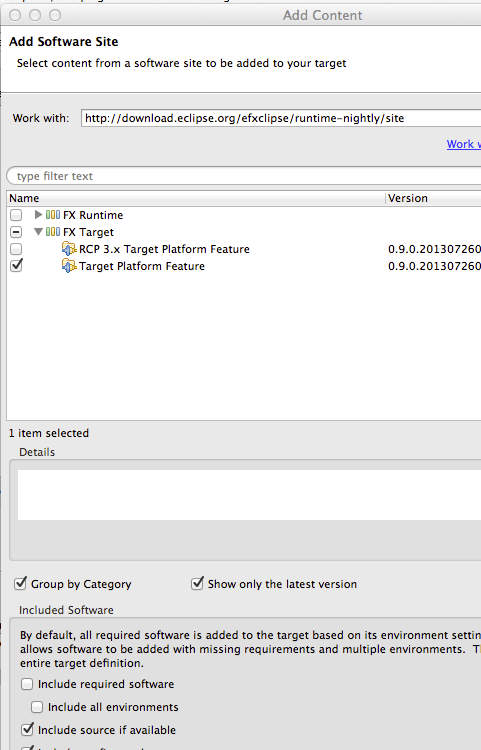Notice: This Wiki is now read only and edits are no longer possible. Please see: https://gitlab.eclipse.org/eclipsefdn/helpdesk/-/wikis/Wiki-shutdown-plan for the plan.
Difference between revisions of "Efxclipse/Tutorials/Tutorial3"
(New page: == Create an e4 sample application == Applications based on the e4 platform can use JavaFX instead of SWT as a rendering technology. This tutorial will guide you through the creation of a...) |
(→Create an e4 sample application) |
||
| Line 12: | Line 12: | ||
<li>Select Software Site </li> | <li>Select Software Site </li> | ||
<li>Add http://download.eclipse.org/efxclipse/runtime-nightly/site as a site.</li> | <li>Add http://download.eclipse.org/efxclipse/runtime-nightly/site as a site.</li> | ||
| − | <li> | + | <li>Expand "FX Target" and check "Target Platform for Eclipse" and <b>uncheck</b> "Include required software" </li> |
<li>Finish and activate the new target. </li> | <li>Finish and activate the new target. </li> | ||
</ol> | </ol> | ||
| + | <br /> | ||
| + | [[Image:efxclipse_tut3_1.png]] | ||
</li> | </li> | ||
| − | <li>Run the New > Project ... JavaFX/Samples/e4 Media Application wizard. Choose a name for your project and leave the rest of the settings on their defaults. </li> | + | <li>Run the New > Project ... JavaFX/Samples/e4 Media Application wizard. Choose a name for your project and leave the rest of the settings on their defaults. <br /> |
| − | <li>Launch the application using the generated launch configuration </li> | + | [[Image:efxclipse_tut3_2.png]]</li> |
| + | <li>Launch the application using the generated launch configuration <br /> | ||
| + | [[Image:efxclipse_tut3_3.png]]</li> | ||
</ol> | </ol> | ||
Revision as of 08:38, 26 July 2013
Create an e4 sample application
Applications based on the e4 platform can use JavaFX instead of SWT as a rendering technology. This tutorial will guide you through the creation of a media sample application.
- Setup a target platform for your application development:
- Open Preferences > Plugin-in Development > Target Platform
- Click Add ...
- Select "Nothing: Start with an empty target definition".
- Add ...
- Select Software Site
- Add http://download.eclipse.org/efxclipse/runtime-nightly/site as a site.
- Expand "FX Target" and check "Target Platform for Eclipse" and uncheck "Include required software"
- Finish and activate the new target.
- Run the New > Project ... JavaFX/Samples/e4 Media Application wizard. Choose a name for your project and leave the rest of the settings on their defaults.
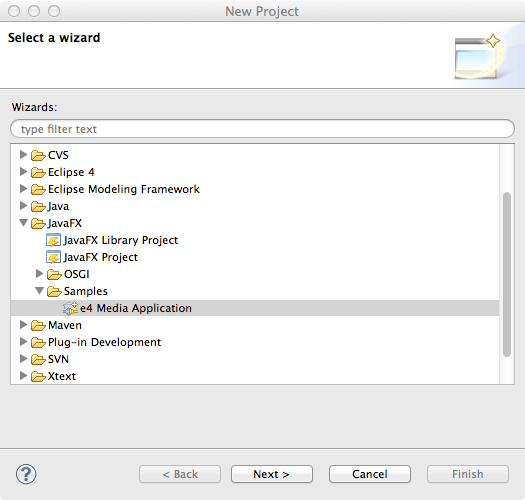
- Launch the application using the generated launch configuration