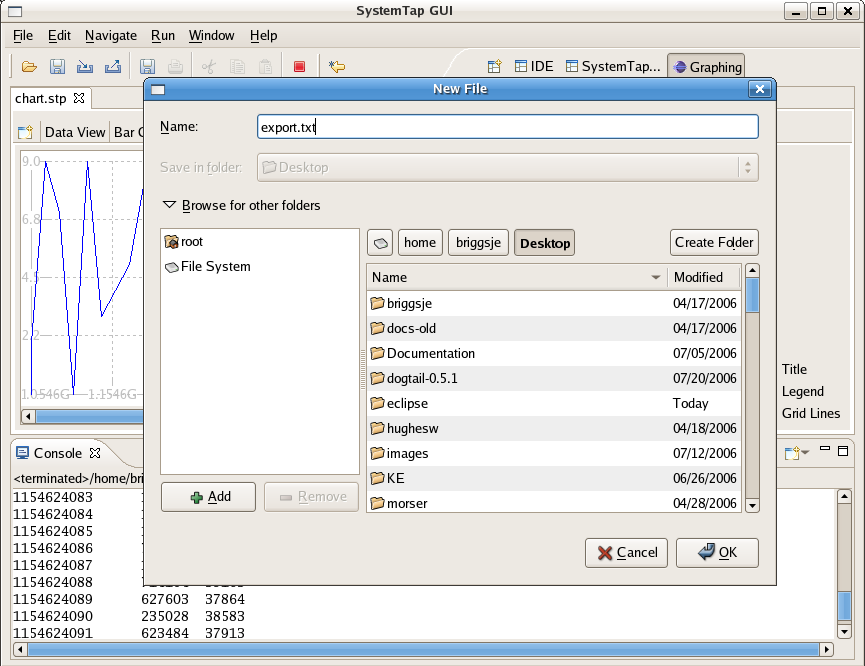Notice: This Wiki is now read only and edits are no longer possible. Please see: https://gitlab.eclipse.org/eclipsefdn/helpdesk/-/wikis/Wiki-shutdown-plan for the plan.
Difference between revisions of "Linux Tools Project/Systemtap/User Guide/graphing/importDataSet.html"
| Line 14: | Line 14: | ||
Open File dialogue box. Navigate to the Data Set file you wish to open and select it. Keep in mind Data Set | Open File dialogue box. Navigate to the Data Set file you wish to open and select it. Keep in mind Data Set | ||
files can have any extension type, though the user may want to use .set for consistency.<br><br> | files can have any extension type, though the user may want to use .set for consistency.<br><br> | ||
| − | + | [[Image:import.png]]<br><br> | |
| − | + | ||
<h3> | <h3> | ||
| Line 26: | Line 25: | ||
files can have any extension type, though the user may want to use .set for consistency.<br><br> | files can have any extension type, though the user may want to use .set for consistency.<br><br> | ||
| − | + | [[Image:export.png]]<br><br> | |
Latest revision as of 08:24, 10 November 2010
Importing/Exporting Data Sets
From time to time the user may want to preserve the script results for continued work at a later date/time or to share findings with others. The Importing and Exporting options provide an easy way to do this.
Importing a Data Set
In order to import a Data Set the user must first have one either from running a script or from another
user. To import the Data Set select File->Import Data Set. The user will be prompted with an
Open File dialogue box. Navigate to the Data Set file you wish to open and select it. Keep in mind Data Set
files can have any extension type, though the user may want to use .set for consistency.
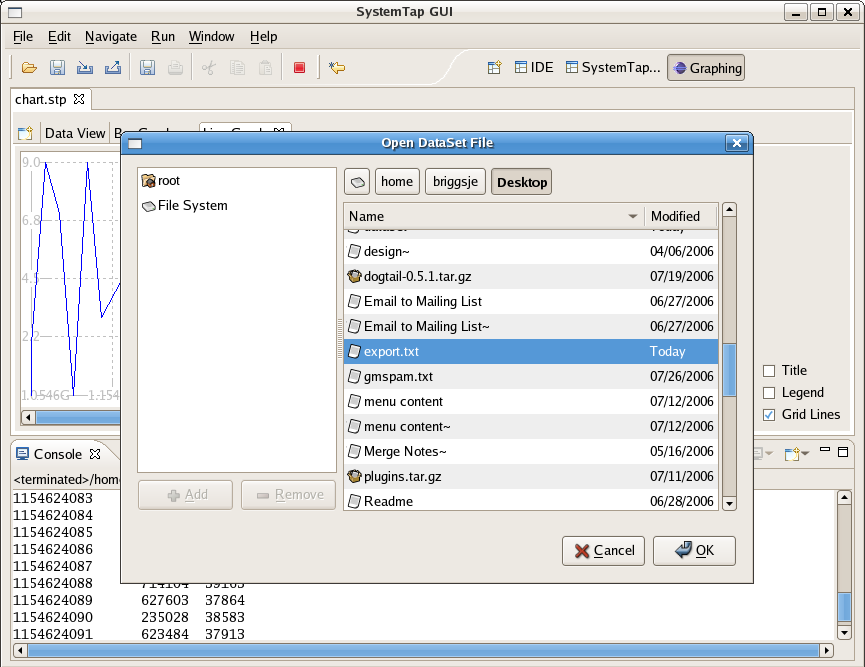
Exporting a Data Set
In order to export a Data Set the user must first have a populated DataTable from a previously running script.
To export the Data Set select File->Export Data Set. The user will be prompted with an
New File dialogue box. Navigate to the location you wish to export the Data Set to and save it. Keep in mind Data Set
files can have any extension type, though the user may want to use .set for consistency.