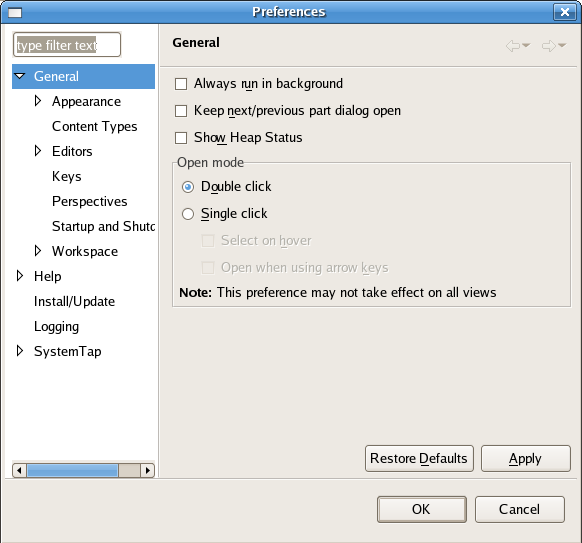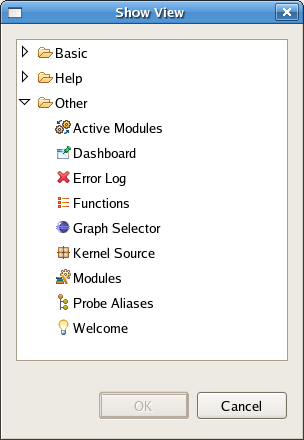Notice: This Wiki is now read only and edits are no longer possible. Please see: https://gitlab.eclipse.org/eclipsefdn/helpdesk/-/wikis/Wiki-shutdown-plan for the plan.
Difference between revisions of "Linux Tools Project/Systemtap/User Guide/graphing/menus.html"
| Line 10: | Line 10: | ||
</h3> | </h3> | ||
<ul> | <ul> | ||
| − | <li><b><u>O</u>pen Script Output</b> - This option opens the specified file and reads the contents into the DataTable for use in the Graphing Perspective.<br> | + | <li><b><u>O</u>pen Script Output</b> - This option opens the specified file and reads the contents into the DataTable for use in the Graphing Perspective.<br>[[Image:openbox1.png]]<br><br></li> |
| − | <li><b>Save <u>G</u>raph Image</b> - This option saves the graph in the specified file extension format.<br> | + | <li><b>Save <u>G</u>raph Image</b> - This option saves the graph in the specified file extension format.<br>[[Image:saveoutput.png]]<br><br></li> |
| − | <li><b><u>I</u>mport Data Set</b> - This option allows you to load a previously saved set of data obtained from running a SystemTap script. You can proceed from this point as if you had just ran a script and populated the DataTable.<br> | + | <li><b><u>I</u>mport Data Set</b> - This option allows you to load a previously saved set of data obtained from running a SystemTap script. You can proceed from this point as if you had just ran a script and populated the DataTable.<br>[[Image:import.png]]<br><br></li> |
| − | <li><b><u>E</u>xport Data Set</b> - This option allows you to save a current data set after you've ran a script in the intention of having someone else look at the user's script results through the tool or for further work done by the user. (Shortcut: Ctrl+X)<br> | + | <li><b><u>E</u>xport Data Set</b> - This option allows you to save a current data set after you've ran a script in the intention of having someone else look at the user's script results through the tool or for further work done by the user. (Shortcut: Ctrl+X)<br>[[Image:export.png]]<br><br></li> |
<li><b><u>P</u>rint</b> - This option prints the graph currently holding the focus. (Shortcut: Crtl+P)</li> | <li><b><u>P</u>rint</b> - This option prints the graph currently holding the focus. (Shortcut: Crtl+P)</li> | ||
<li><b>E<u>x</u>it</b> - Exits Systemtap GUI. | <li><b>E<u>x</u>it</b> - Exits Systemtap GUI. | ||
| Line 42: | Line 42: | ||
<li>Kernel Source</li> | <li>Kernel Source</li> | ||
<li>Probe Alias</li> | <li>Probe Alias</li> | ||
| − | <li>Other - Lists all views in the application.</li><br> | + | <li>Other - Lists all views in the application.</li><br>[[Image:viewbox1.png]]<br><br> |
</ul></li> | </ul></li> | ||
| − | <li><b><u>P</u>references</b> - Due to the breath of this topic it is covered in another section. Please see [[Linux_Tools_Project/Systemtap/User_Guide/graphing/preferences.html | Preferences ]].<br> | + | <li><b><u>P</u>references</b> - Due to the breath of this topic it is covered in another section. Please see [[Linux_Tools_Project/Systemtap/User_Guide/graphing/preferences.html | Preferences ]].<br>[[Image:preferencesbox1.png]]<br><br></li> |
</ul> | </ul> | ||
Latest revision as of 08:30, 10 November 2010
Contents
IDE Perspective Menus
What follows is a comprehension list of the menu options available within the Systemtap GUI Graphing Perspective.
File
- Open Script Output - This option opens the specified file and reads the contents into the DataTable for use in the Graphing Perspective.
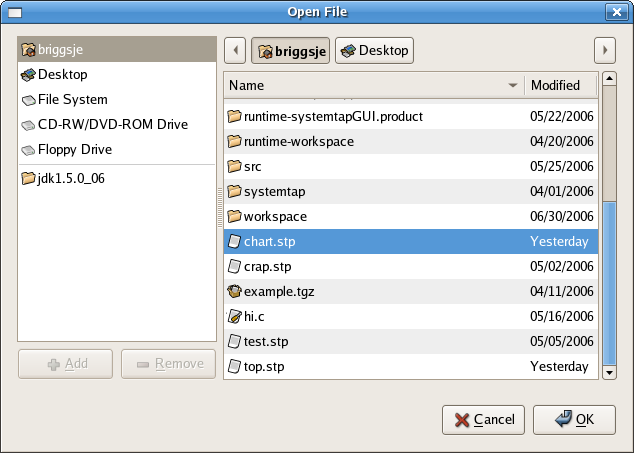
- Save Graph Image - This option saves the graph in the specified file extension format.
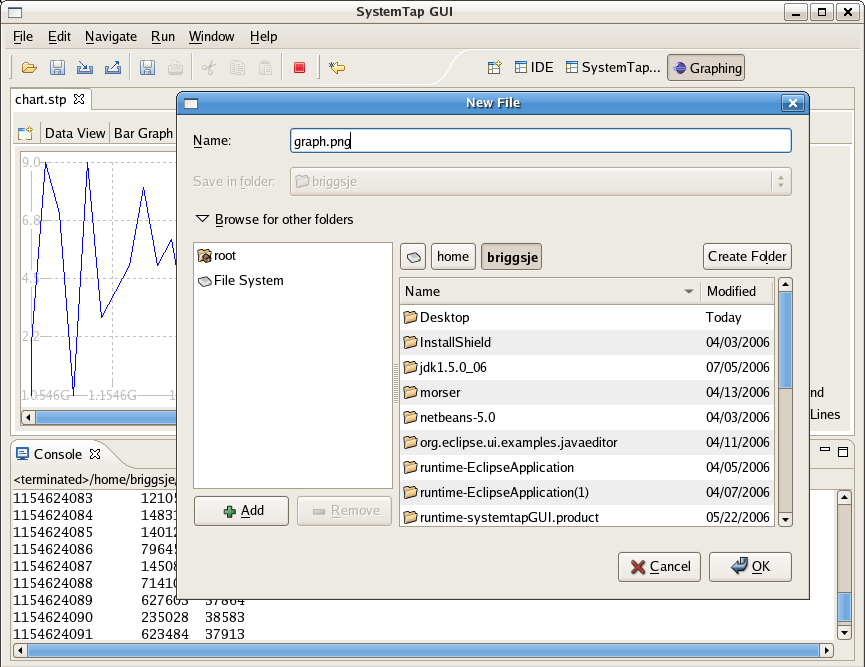
- Import Data Set - This option allows you to load a previously saved set of data obtained from running a SystemTap script. You can proceed from this point as if you had just ran a script and populated the DataTable.
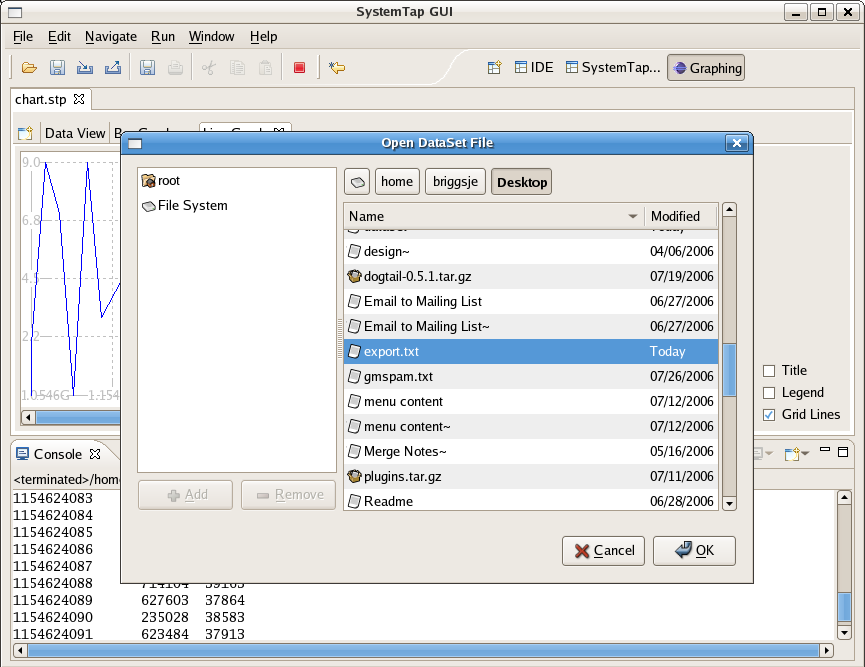
- Export Data Set - This option allows you to save a current data set after you've ran a script in the intention of having someone else look at the user's script results through the tool or for further work done by the user. (Shortcut: Ctrl+X)
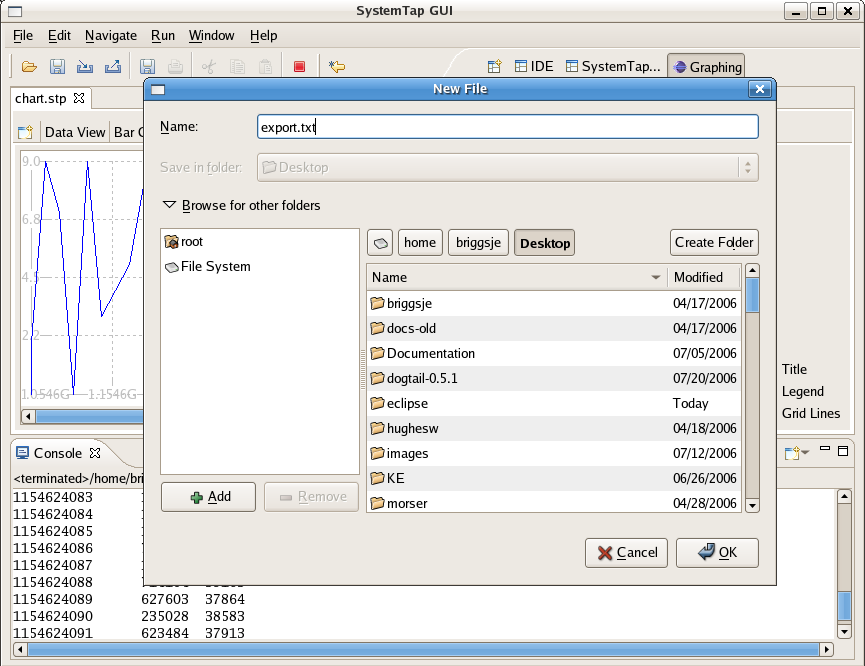
- Print - This option prints the graph currently holding the focus. (Shortcut: Crtl+P)
- Exit - Exits Systemtap GUI.
Run
- Stop - This option terminates the script thread associated with whichever script currently has the focus. (Shortcut: Ctrl+F9)
Window
- Open in New Window - This option opens a new instance of SystemTap GUI.
- Open Perspective - This submenu lists each of the available perspectives to open:
- IDE Perspective
- Graphing Perspective
- Show Views - This submenus lists each of the available views to open:
- Preferences - Due to the breath of this topic it is covered in another section. Please see Preferences .